Unsolved
This post is more than 5 years old
6 Posts
0
274308
Activate new version of windows 8
A friend of mine had an Inspiron all in one 2330. They were having problems with it and asked me to get them a whole new desktop, and build it, which I did - a Dell of course :-). I paid them for the older 2330. The hard drive was bad, so I replaced it with a solid state drive. Now I go to install Win 8.1 Pro and cannot activate. Everything else is fine.
I want to use my version of Win 8.1 Pro and don’t care what was on it previously. Can I somehow remove all BIOS entries from the original install so I can activate my Win 8.1 Pro? Or…any other suggestions? I have no data on the PC, so along with any other operations, I can re-install Win 8.1 Pro with no problem.
Thanks in advance.



ejn63
1 Rookie
1 Rookie
•
87.5K Posts
0
December 31st, 2015 05:00
You will need an OEM copy of Windows 8 from Dell in order for it to pick up the embedded license key -- any other copy of 8 will require the purchase of a new license. If you're planning on installing Windows 10 anyway, you can also install the TH2 release of 10, which will also pick up the embedded activation key.
Philip_Yip
7 Technologist
7 Technologist
•
16K Posts
0
December 31st, 2015 06:00
Identify What Edition of Windows 10
(1)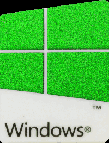 (2)
(2)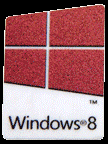 (3)
(3)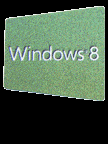
(4)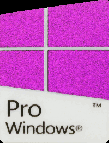 (5)
(5)
(6)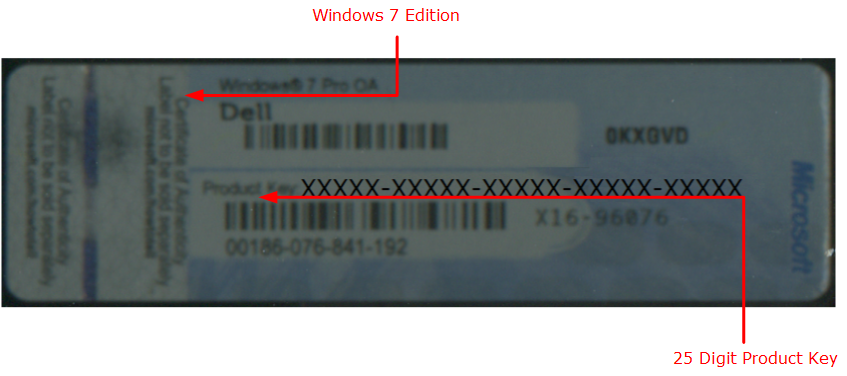
For UEFI BIOS Embedded OEM System Locked Preinstallation Keys stickers (1)-(5). Microsoft hasn't made a clear distinction between the different Home Editions or different Pro Editions.
(A) For Windows 8/8.1/10 OEM the Windows 10 TH2 installation media will automatically input your UEFI BIOS Embedded System Locked Preinstallation Key during installation provided you have the correct Edition selected.
(B) If you are installing the wrong Edition you will be asked for a key….
If you skip the product key you will install the wrong Edition and experience Microsoft Product Activation issues… As a rule of thumb if your system cannot boot and you cannot determine your preinstalled Edition follow the steps:
RSL0324
6 Posts
0
December 31st, 2015 08:00
Nicely done :-) I have the #2 sticker "Windows 8".
What I am seeing is that my Windows 8.1 Pro may not be necessary and I can go to Windows 10 on the new/empty solid state drive..
So what do I need to do to get the ISO files?
Will I need to purchase any licenses?
Thank you for your quick and informative reply.
Richard
ieee488
4 Operator
4 Operator
•
11.1K Posts
0
December 31st, 2015 10:00
https://www.microsoft.com/en-us/software-download/windows10ISO
RSL0324
6 Posts
0
January 1st, 2016 21:00
We are looking good. I created a USB install and did a fresh install (deleted all partitions and formatted the drive), the install took like 3 minutes. Windows 10 Home is activated. Thanks to all for the well detailed replies to help me get this done.
Some questions:
1 - did the USB install check the existing OEM key on the firmware, then use that to create a Product key, and then activate it? Using a viewer I see the OEM key and the product key are different...
2 - since this PC started out with a Win 8 Home version and if I then wished to put a fresh Win 10 PRO version on it, what would I have to do?
Again, thanks for all.
Richard
Philip_Yip
7 Technologist
7 Technologist
•
16K Posts
0
January 2nd, 2016 06:00
1. Essentially Windows 10 installation media was updated and now treats Windows 7 and Windows 8.x product keys in an identical manner to Windows 10 product keys.
2. Since the Windows 10 Home and Windows 10 Pro Edition are on the same .iso. This .iso automatically picks up the Windows 10 Home (compatible) product key and automatically installs and activates Windows 10 Home giving no option to select Pro. You need to use change key. If it doesn't accept your Windows 8.1 Product key to change Edition to Windows 10 Pro directly then you will need to use the generic key VK7JG-NPHTM-C97JM-9MPGT-3V66T which allows change of Edition but not product activation. After the Edition is changed to Pro, use Change key again and input your Windows 8.1 Pro product key. This should make your system a Windows 10 Pro Device.
See here:
http://dellwindowsreinstallationguide.com/download-windows-10-oem-and-retail-iso/#hometopro
And here:
https://www.youtube.com/watch?v=0glz_CgHTeI&list=PL1RkaknDn7v-Ucth4gt0U3BHVSY7oNkWr&index=8
RSL0324
6 Posts
0
January 7th, 2016 19:00
Thanks for the details I will keep this handy.. I may keep this one as Home since it may not require the features, we'll see.
But - I just picked up 2 refurbished Dell 990 i7 PCs. They have Windows 7 Pro on them, but, I have to clone the SATA drive to a new solid state drive first. Any cloning software favorites? Can I use the same ISO posted by ieee488 to turn it from Win 7 Pro directly to Win 10 Pro? Thank you!
Philip_Yip
7 Technologist
7 Technologist
•
16K Posts
0
January 8th, 2016 08:00
The Windows 10 .iso contains both Windows 10 Pro and Windows 10 Home so you should be able to use the same media for both.
RSL0324
6 Posts
0
January 8th, 2016 09:00
OK will try and post how it goes.
Thank you.