If your class uses Moodle regularly, the Scheduler plugin is very useful for setting up appointments with students in your class, either individually or in groups.
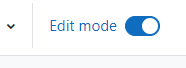 Start by turning on editing in Moodle, and then click on ‘Add an activity or resource.’
Start by turning on editing in Moodle, and then click on ‘Add an activity or resource.’
In the box under Activities, select the Scheduler icon.
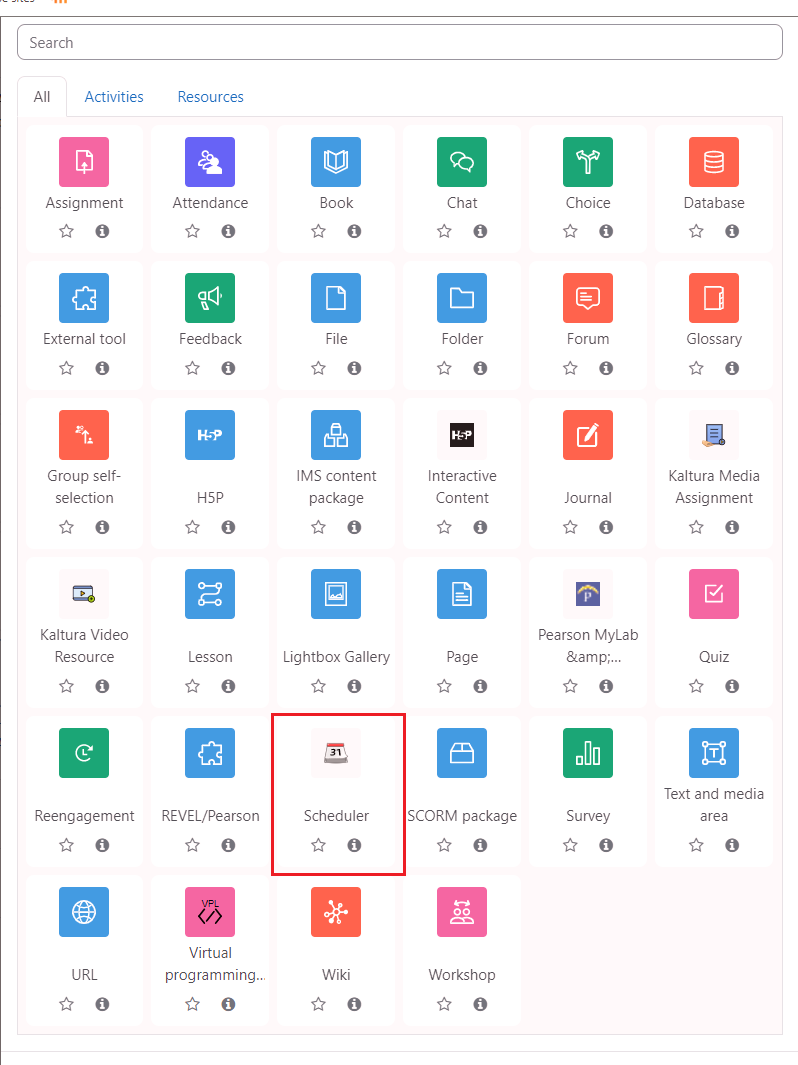 A new page will appear called’ Adding a new Scheduler’ where you enter a name (required). This page contains numerous options for setting up appointments, including limiting how many times a student can make an appointment, whether there will be a grade assigned, and if appointments can be made by groups. Note that if you decide to use groups, the group assignments will need to be defined under Course settings, and this plugin requires that the teacher or teaching assistant be a member of each group.
A new page will appear called’ Adding a new Scheduler’ where you enter a name (required). This page contains numerous options for setting up appointments, including limiting how many times a student can make an appointment, whether there will be a grade assigned, and if appointments can be made by groups. Note that if you decide to use groups, the group assignments will need to be defined under Course settings, and this plugin requires that the teacher or teaching assistant be a member of each group.
Once you have finished with the settings, click on ‘Save and display’ located at the bottom of the page.
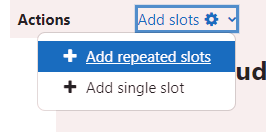 To set up the times for the appointments, click on ‘Add slots.’ Under the drop-down, you can choose to add a single slot or repeated slots. The repeated slots option is recommended for setting up blocks of time where students can make appointments. Choose the appropriate days of the week, the start and end times of the appointment block, and then the duration of the appointment (typically 15 or 30 minutes.) You can also activate a setting where an automatic email reminder will be sent to the student before the appointment. Once you have created the appointments, then click on ‘Save changes’ at the bottom of the page.
To set up the times for the appointments, click on ‘Add slots.’ Under the drop-down, you can choose to add a single slot or repeated slots. The repeated slots option is recommended for setting up blocks of time where students can make appointments. Choose the appropriate days of the week, the start and end times of the appointment block, and then the duration of the appointment (typically 15 or 30 minutes.) You can also activate a setting where an automatic email reminder will be sent to the student before the appointment. Once you have created the appointments, then click on ‘Save changes’ at the bottom of the page.
Students will see a listing of the available times (as shown below), where they use the ‘Book slot’ button to make an appointment. Additional time slots can be added by the instructor at any time, and statistics summarizing the appointments can be easily viewed and exported. (It is worth mentioning, however, that the Scheduler does not sync with calendar software, such as Outlook or Google Calendar.)
If you have any questions about using the Scheduler in Moodle, please contact your Instructional Technologist.
